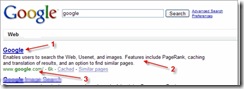Recover your Gmail Password via Text Message
Now if you ever forget your Gmail password, nothing to worry because you could recover Gmail password with a SMS.
Cristelle Blackford wrote:
"Even the best of us forget our passwords from time to time. In fact, recovering passwords is one of the top reasons people visit the Gmail Help Center. To help with these situations, we recently added the ability to recover your password via text message.
To turn this on for your account, just sign in, select 'Change Password Recovery Options,' enter your cell phone number and click 'Save.'
Next time you forget your password, enter your username on the password-assistance page, and Google will text you a recovery code. No need to check another email account or even leave the page.
In general, it's a good idea to add as many password recovery options to your Google Account as possible, like a secondary email address and security question. And don't forget to keep them up-to-date."
Source: Gmail Blog
Read the rest of this entry »»»
Google execs face jail time in Italy over a user's video
Four Google execs face trial today in Milan, Italy, on criminal charges of defamation and privacy around a cellphone video, in a case that raises questions around the applicability of country-specific laws to user-submitted content.
Read the full story at BetaNews
Read the rest of this entry »»»
Spell checking using Google-Google Tips
Read the rest of this entry »»»
Know Definitions of words/phrase using Google-Google Tips
To see a definition for a word or phrase, simply type the word "define" then a space, then the word(s) you want defined. To see a list of different definitions from various online sources, you can type "define:" followed by a word or phrase.
Note that the results will define the entire phrase.
For example to know the definition of word flower type the following in Google search Box.
define: flower
Read the rest of this entry »»»
Unit Conversion using Google-Google Tips
You can use Google to convert between many different units of measurement of height, weight, and mass among others. Just enter your desired conversion into the search box and we’ll do the rest.
Example: To convert 10.5 cm into inches Type the following (without quotes)in Google search Box and you will instantly get the result
"10.5 cm in inches"
Read the rest of this entry »»»
Use Calculator functions using Google-Google Tips
To use Google's built-in calculator function, simply enter the calculation you'd like done into the search box.
For example type this in Google Search box:
5*9+(sqrt 10)^3
and you will get the answer. Answer is 76.6227766
Read the rest of this entry »»»
Check time of world cities using Google-Google Tips
To see the current time in many cities around the world, type in "time" and the name of the city.
For Example to see the current time of New Delhi type this without quotes in Google Search box.
"time Delhi"
Read the rest of this entry »»»
Check Stock quotes with simple Google command-Google Tips
To see current market data for a given company or fund, type the ticker symbol (without quotes) into the search box. On the results page, you can click the link to see more data from Google Finance.
For Example if you want to know stock quotes of Cisco systems type this in Google search box: "CSCO"
Read the rest of this entry »»»
Know weather with simple Google command-Google Tips
In addition to providing easy access to billions of web pages, Google has many special features to help you to find exactly what you're looking for.
To see the weather for many U.S. and worldwide cities, type "weather" SPACE followed by the city and state, U.S. zip code, or city and country.
Example: weather New Delhi
and you will get the current and future weather forecast of New Delhi.
Read the rest of this entry »»»
Google search results page explained
Google's goal is to provide you with results that are clear and easy to read. The diagram below points out three features that are important to understanding your search results:- The title: The first line of any search result is the title of the webpage.
- The snippet: A description of or excerpt from the webpage.
- The URL: The webpage's address.
Read the rest of this entry »»»
Get Best results in Google using Wildcards-Google Tips
A wildcard in a Google search query can be indicated by an asterisk (*), and will match one or more whole words.
Example: A search for [ cooking * classes ] will return results for all of the following phrases (and more):
"cooking school classes" "cooking and tasting classes"
One common use of the asterisk is to fill in the blanks for a query that answers a question: [ the parachute was invented by * ]. Also, you can use more than one asterisk in a single search, such as [ vitamin * is good for * ].
Wildcard searches work for whole words or phrases only. Currently, Google doesn't support searches in which an asterisk indicates a fraction or extension of a word, for example, [ flower * classes ] won't match "flowerful classes."
However, Google do use stemming technology — when appropriate, Google will search not only for your search terms, but also for words that are similar to some or all of those terms, for example, if you search for [ pet lemur dietary needs ], Google will search for the term and also other related variations of your terms.
Read the rest of this entry »»»
How does Google Web Search work+Search Tips
Google visits and reads public web pages. Google take a snapshot of each page Google visit. These snapshots are called cached copies. When you search, Google's automated program finds the pages that are most relevant to your search terms and shows those pages to you.
How do I use Google Web Search?
Using Google can be as easy as typing a word or phrase into the Google search box and clicking either the Google Search or I'm Feeling Lucky button (Pressing "I'm Feeling Lucky" button in Google search page takes you straight to the most relevant website that Google found for your query. You won't see the search results page at all, but if you did, the "I'm Feeling Lucky" site would be listed on top). To make the most of your Google search, here are a few tips for choosing search terms that will return the most relevant results. Click any of the tips to read more about them:
Use keywords to search: You'll find the most accurate results by typing words or short phrases - rather than full sentences and questions - into the search box.
Example: If your question is "Can I take my dog with me on my trip to London?" good search terms might be:
[ dog travel London ] [ dog airline London ] [ pet flying ]
Choose keywords carefully and enclose exact phrases in quotation marks: The best search terms are descriptive and specific. Enclosing a few or all of your keywords in quotation marks can help you locate webpages that contain an exact phrase, such as a person's full name, a book title, or song lyrics.
Example: If you're in need of a recipe for cake with a very specific type of frosting, you might perform the following search:
[ recipe cake "toasted coconut frosting" ]
To be continued.......
Stay in touch we will keep posting more tips ..
Read the rest of this entry »»»
Google Tips to get Best Search Results-2
5. Word variations (stemming)
Google now uses stemming technology. Thus, when appropriate, it will search not only for your search terms, but also for words that are similar to some or all of those terms. If you search for pet lemur dietary needs, Google will also search for pet lemur diet needs, and other related variations of your terms. Any variants of your terms that were searched for will be highlighted in the snippet of text accompanying each result.
6. Phrase searches:
Sometimes you'll only want results that include an exact phrase. In this case, simply put quotation marks around your search terms.
Phrase searches are particularly effective if you're searching for proper names ("George Washington"), specific information("George Washington was born in"), or other famous phrases ("This was their finest hour").
7.Negative terms:
Suppose you are searching for information about Stanford city. but when you search Stanford through google most result will include about Stanford university not about the city.you can focus your search by putting a minus sign ("-") in front of words related to the meaning you want to avoid. For example, here's how you'd find pages about Stanford city, but not Stanford university: stanford -universityNote: when you include a negative term in your search, be sure to include a space before the minus sign.
8.And finally... "I'm Feeling Lucky"
After you've entered your search terms, you might want to try the "I'm Feeling Lucky" button, which takes you straight to the most relevant website that Google found for your query. You won't see the search results page at all, but if you did, the "I'm Feeling Lucky" site would be listed on top.
For example, if you're looking for the Stanford University homepage, just enter Stanford and click "I'm Feeling Lucky" instead of the Google Search button. Google will take you directly to "www.stanford.edu."
Read the rest of this entry »»»
Google Tips to get Best Search Results-1
1. Choose the right search term:
Choosing the right search terms is the key to finding the information you need.
Start with the obvious – if you're looking for general information on Hawaii, try Hawaii.
But it's often advisable to use multiple search terms; if you're planning a Hawaiian vacation, you'll do better with vacation Hawaii than with either vacation or Hawaii by themselves. And vacation Hawaii golf may produce even better (or, depending on your perspective, worse) results.
You might also ask yourself if your search terms are sufficiently specific. It's better to search on luxury hotels Maui than on tropical island hotels. But choose your search terms carefully; Google looks for the search terms you chose, so luxury hotels Maui will probably deliver better results than really nice places to spend the night in Maui.
2. Capitalization:
Google searches are NOT case sensitive. All letters, regardless of how you type them, will be understood as lower case. For example, searches for george washington, George Washington, and gEoRgE wAsHiNgToN will all return the same results.
3. Automatic "and" queries:
By default, Google only returns pages that include all of your search terms. There is no need to include "and" between terms. Keep in mind that the order in which the terms are typed will affect the search results. To restrict a search further, just include more terms. For example, to plan a vacation to Hawaii, simply type vacation hawaii.
4. Automatic exclusion of common words:
Google ignores common words and characters such as "where" and "how", as well as certain single digits and single letters, because they tend to slow down your search without improving the results.
If a common word is essential to getting the results you want, you can include it by putting a "+" sign in front of it. (Be sure to include a space before the "+" sign.)
We will post more tips soon. Stay in touch.
Read the rest of this entry »»»