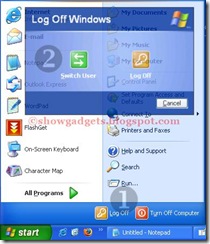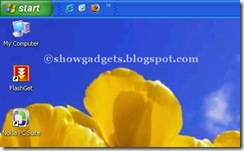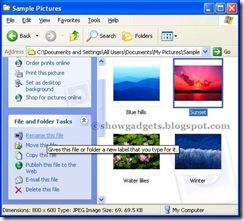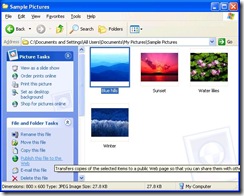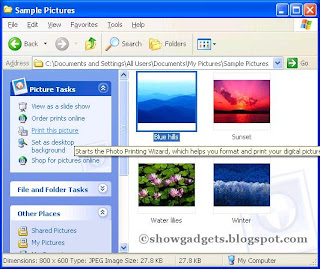Turn on or disable Fast user switch in Windows XP
If you hold a computer administrator account you can turn on or disable Fast User Switching. Here's how:
Click Start, and then click Control Panel. Click User Accounts. Under Pick a task, click Change the way users log on or off. On the Select logon and logoff options page, select the Use the Welcome screen and the Use Fast User Switching check boxes.
Read the rest of this entry »»»
Switching between user accounts quickly in Windows XP
You're in the midst of writing an important document or composing a lengthy spreadsheet when someone sharing the computer asks to use it for an emergency. Sound familiar? Windows XP allows you to take those situations in stride. With the Fast User Switching feature in Windows XP, you can easily interrupt your work without closing your files. All you need to do is:
- Click Start, and then click Log off.
- Click Switch User.
Alternatively you can Switch User by pressing "Windows Logo Key + L"
Doing so displays the Welcome screen where another account holder can log on. When finished, that person can log off the same way, and you can simply log back on to find your open files just as you left them. What's more, if the other user accidentally shuts down the computer instead of returning to the Welcome screen, Windows XP automatically saves all open files and any application programs that are running, so that they are restored when the computer is restarted.
Read the rest of this entry »»»
Assigning a Password to user account in Windows XP
Unless they are protected by passwords, accounts listed on the Welcome page can be opened by anyone simply by clicking on them. Passwords help ensure information that you keep on the computer stays private and secure. By controlling access to your user account with a password, no one but you (and holders of computer administrator accounts, if yours is a limited account) can view or alter data in the account.
If you are the only holder of a computer administrator account for a shared computer, protecting the account with a password is especially important to prevent accidental or unauthorized changes to important system-wide settings and application software.
To protect a computer administrator account with a password:
- Click Start, and then Control Panel.
- Click User Accounts.
- Under or pick an account to change, click the name of your account.
- On the What do you want to change about your account page, click Create a password.
- In the Type a new password box, type a password. In the Type the new password again to confirm box, type the new password again. If you want a reminder in case you forget your password, type a hint for yourself in the Type a word or phrase to use as a password hint box, and then click Create Password.
If you hold a limited user account, you can change your password by following steps 1 and 2 above, then:
- Under or pick an account to change, click your password-protected account.
- On the What do you want to change about your account page, click Change my password.
- In the Type your current password box, type your password. In the Type a new password box, type a new password for your account. In the Type the new password again to confirm box, type your new password again. If you want a reminder in case you forget your password, type a hint for yourself in the Type a word or phrase to use as a password hint box, and then click Change Password.
If you're a party of one - sole owner and user of a computer - you might still want to set up your computer with user accounts, naming you as computer administrator and protecting the account with a password. Doing so prevents casual access to the system by others if you leave your computer unattended while logged onto Windows XP, provided you log off from your account. For added security, disable guest access.
To Disable Guest access:
Click Start, and then click Control Panel.
Click User Accounts.
Under or pick an account to change, click Guest.
On the What do you want to change about the guest account page, click Turn off the guest account.
Read the rest of this entry »»»
Changing account picture in Windows XP
For a personal touch, Windows XP can display a photo or other image beside the names of account holders on the Welcome screen. While an administrator of an account can assign pictures for all users, any account holder can choose his or her own picture.
Here's how:
- Click Start, and then Control Panel.
- Click User Accounts.
- Under Pick a task, click Change an account.
- On the Pick an account to change page, click your user account.
- On the What do you want to change about your account page, click Change my picture.
- On the Pick a new picture for your account page, click one of the pictures displayed, or click Browse for More Pictures.
- In the My Pictures folder, or in any of the folders in the Look in list, click the picture you want to use for your account, and then click Open.
- The picture will then be displayed, selected, on the Pick a new picture for your account page.
- Click Change Picture.
Saving and displaying a picture from Internet to user account
Why not be creative with your account picture? If you find a picture on the Internet that you want to display on the Welcome screen, Do the following:
Navigate to the picture you want to save. Right-click the picture, and click Save Picture As (this saves the picture in the My Pictures folder). In the File name box, type a name for the picture, and then click Save.
Now repeat the first five steps mentioned above and then
Click Browse for more pictures to navigate to the My Pictures folder. Select the picture you saved in step three, above, and click Open.
The new picture is then assigned to your user account.
Read the rest of this entry »»»
Creating User accounts in Windows XP
Setting up user accounts is easy, but you must remember to set up your own computer administrator account first. If you do not, you won't be able to set up the others. The names of the user accounts you set up appear listed on the Welcome screen (Welcome Screen is the first screen that appears when you log onto Windows XP. The Welcome page lists the holders of all accounts) and individually on each account holder's Start menu (Start Menu is a menu containing important and frequently used programs, folders and utilities. to open the Start Menu, click the Start button on the Taskbar ).
Note: This description and procedure applies only to users of Windows XP Home Edition and to users of Windows XP Professional configured to link the computer to a workgroup NOT to a Domain.
To determine whether your computer is linked to a workgroup:
click Start, and then Right Click My Computer.
Click Properties from drop down menu that appears.
Click the Computer Name Tab.
To Set up a user account:
Click Start, and then click Control Panel.
Click User Accounts.
Under Pick a task, click Create a new account.
On the Name the new account page, type a name for the new account, and then click Next.
On the Pick an account type page, click the type of account you want to assign, and then click Create Account.
Read the rest of this entry »»»
Types of User accounts in Windows XP
User Accounts offers personalized settings and preferences for everyone who uses the computer. There are three types of user accounts:
1. Computer Administrator account:
This allows the holder unlimited power to modify the computer in any way, and - importantly - to view and alter the contents of all other accounts. Generally, only one user of a shared computer holds a computer administrator account - the boss! A person with a computer administrator account can, among other things:
Create and delete other user accounts on the computer. Change any user's account name, picture, password, and account type. Install and uninstall software and hardware. Change all system-wide settings.
However, the holder of a computer administrator account cannot change his or her account type to any other unless at least one computer administrator account remains. This ensures there is always someone able to fully operate the computer.
2. Standard account:
This account type is available only to users of Windows XP Professional using computers in a domain environment. With a standard account, a user can:
Install and uninstall software and hardware, provided doing so does not alter computer settings restricted by the holder of a computer administrator account. Create, change, or remove the account password. Change the account picture.
3. Limited account:
Assigning limited user accounts is an effective way to prevent inexperienced or unauthorized users from changing computer settings or deleting important files. Holders of limited accounts can only:
Create, change or delete their account password. Change their account picture.
Guest access:
The guest access feature of Windows XP allows someone who is not a regular user of the shared computer to operate it as if he or she holds a limited account. Guest access is not protected by a password. Using Guest access makes it easy for visitors to log on quickly to check e-mail, browse the Internet, write and print documents, and perform similar activities.
Read the rest of this entry »»»
Changing the location of Taskber in Windows XP
Before we continue lets know about Taskbar and Drag function.
What is Taskbar? : its the bar that contains the Start button and appears by default at the bottom of the desktop. You can click the taskbar buttons to switch between programs.
What is Drag? : To move an item on the screen by selecting the item and then pressing and holding down the mouse button while moving the mouse.
Now back to the topic
Taskbar taking up too much room?
You can move it to any convenient location
simply drag it to the sides, top or bottom of your screen!
You might need to unlock the taskbar first.
To do this, right-click any open area on the Taskbar,
then click Lock the Taskbar to unlock it.
Read the rest of this entry »»»
Backup photos to a CD in Windows XP
Unlike the prints in your old shoebox, digital photos never fade or become disordered. And it is great to have instant access to dozens of snapshots on your computer. But there is a cost to your shutter-happiness: Digital pictures use more of your computer's memory than other files might. Windows XP makes backing up your favorite photos as easy as viewing them in the first place. A wizard guides you through the process of storing pictures on a CD. Using a CD frees up space on your computer. To make use of this feature, you'll need:
- A recordable CD drive.
- A blank CD onto which you can transfer your photos.
- Some stores refer to recordable CDs as CDRs. Make sure you purchase recordable CDs that will work with your computer.
To store your Photos to CD:
- In the My Pictures folder, locate the photographs or folder containing the photos you want to transfer to a CD.
- Right-click the desired folders or photos. To select more than one photo, click the first one, and then hold down CTRL and click the other photos.
- Point to Send To, and then click Writable CD.
- Follow the instructions on your screen.
After copying your photos to a CD, you can delete them from your computer.
Read the rest of this entry »»»
Renaming your photos or folders in Windows XP
Shoe boxes are great - for storing shoes. But cramming them with photo envelopes makes it tough to find what you're looking for quickly. Windows XP takes the guesswork out of finding digital pictures by automatically naming photos according to the date you transfer them to your computer. This makes them easy to search for if you remember when you took them. To make it easier still, Windows XP enables you to rename individual photos or entire subfolders with memorable names, like "graduation".
Here's how:
- Click Start, and then click My Pictures.
- Click the photo or folder you want to rename.
- Do one of the following:
- To rename a file, under File and Folder Tasks, click Rename this file.
- To rename a folder, under File and Folder Tasks, click Rename this folder.
4.Type a new name for the photo or folder, and then press ENTER.
Read the rest of this entry »»»
Displaying/adjusting Picture size on Desktop
Any photo you have in your computer can be displayed as a background on the desktop.And you can also Adjust picture size on your desktop.
You can control the size of the picture you place on the desktop. You can:
- Stretch the picture to fill the entire desktop.
- Center the picture on your desktop.
- Tile the picture across your desktop.
Here's how:
- Click Start, and then click My Pictures.
- Click the photo you want as your desktop background.
- Under Picture Tasks, click Set as desktop background.
- Minimize the My Pictures folder.
- Right-click the picture you placed on the desktop, and then click Properties.
- Under the Desktop tab, in the Position list, select Center, Tile, or Stretch and then click OK.
The image will be sized to your specification.
Related to: Windows XP Proffesional, Windows Tips, Windows Tricks, Windows learning, Windows How to's
Read the rest of this entry »»»
Using My Pictures as Screen Saver in Windows XP
Windows XP makes it easy to customize the screen saver that's displayed when you take a break from the keyboard. Here's how:
- Click Start, and then click Control Panel.
- Click Appearance and Themes.
- Under Pick a task, click Choose a screen saver.
- On the Screen Saver tab, in the Screen saver list, click My Pictures Slideshow.
- Click Settings.
- In the My Pictures Screen Saver Options dialog box, click Browse to locate the folder
If you tire of the photos in one folder, you can return at any time to the settings and select a different folder.
Related to: Windows XP Proffesional, Windows Tips, Windows Tricks, Windows learning, Windows How to's
Read the rest of this entry »»»
Publishing photos on the Web in Windows XP
It doesn't take long to master the photo features of Windows XP. Then you're ready to post your photos to a Web site where family, friends, colleagues, and others can easily view them from any Internet-connected computer around the globe. Here's how:
- Click Start, and then click My Pictures.
- Click the photo you want to publish.
To select more than one photo, press and hold down the CTRL key while clicking each photo. Release the CTRL key before clicking on the task you wish to perform.
- Under File and Folder Tasks, click Publish this file to the Web, and then follow the instructions on your screen.
If you selected more than one photo, click Publish the selected items to the Web. Follow the instructions on your screen.
Read the rest of this entry »»»
Printing your photos in windows XP
For social gatherings, nothing beats handing around actual photographs. Print your photos for special occasions or to share with family and friends who don't have e-mail. Windows XP makes it easy by supplying a wizard to automate this task. Here's what to do:
Click Start, and then click My Pictures. Click the photos you want to print.To select more than one photo, press and hold down the CTRL key while clicking each photo. Release the CTRL key before clicking on the task you wish to perform. Under Picture Tasks, click Print this picture, and then follow the instructions on your screen.
For the best results in color quality, try printing with the glossy photo paper used by professionals. Check your printer handbook for instructions. Application programs also are available for making the most of your photos by transforming them into calendars, greeting cards, and more. For example, Microsoft Greetings provides a range of features for customizing your own photos.
Ordering prints online:
If you don't have a printer, send your photos in e-mail to a Web-based photo-processing service. They'll print them for you on photo paper and then mail copies out to you or others you provide addresses for. This is also a great way of sharing photos with distant relatives and friends. Here's how:
Click Start, and then click My Pictures. Click the photo for which you want prints made. To select more than one photo, press and hold down the CTRL key while clicking each photo. Release the CTRL key before clicking on the task you wish to perform. Under Picture Tasks, click Order prints online, and then follow the instructions on your screen.Read the rest of this entry »»»
Send Photos by e-mail in Windows XP
Photos were made for sharing, and Windows XP provides a number of options to help you show off those magical moments. For instance, you can send photos stored in My Pictures by e-mail. Now you can share photos minutes after you take them by sending them in e-mail. It only takes a minute; here's how:
Simply:
- Click Start, and then click My Pictures.
- Click the photo you want to send.
- Under File and Folder Tasks, click E-mail this file.
- Windows XP automatically compresses photo files prior to sending them, which speeds
Why does it sometimes take a long time for a photo sent in e-mail to appear on your or a recipient's monitor? Digital images of all kinds consist of tiny dots, called pixels. Digital photos often consist of thousands of pixels, an amount that can take extra time to pass through the telephone and other communication lines over which Internet information travels. Some Internet service providers occasionally limit the size of individual files and attachments. If you have trouble sending or receiving a group of digital photos, try sending each image separately; or contact your Internet Service Provider for advice.
Note: you need to setup your email client (ie Outlook Express, Microsoft Outlook, Mozilla Thunderbird, Windows Live Mail Desktop and other) before sending Photos by Email. and you need an Email address which provides Feature to use them with an Email client. (such as Gmail)
Read the rest of this entry »»»
Rotating,Flipping and Zooming a picture in Windows XP
What if you take a picture with the camera turned sideways to get a tall image into the frame?
No problem.
Use the toolbar in Windows Picture and Fax Viewer to flip the image right-way up.
With the toolbar you can also zoom in for a closer look at any area of a photo,
and enlarge an image to its actual size.
Read the rest of this entry »»»
Finding your photos in Windows XP easily
Windows XP enables you to find photos on your computer quickly. No more hunting and pecking. That's because when you save a photo Windows XP automatically stores it in a folder named My Pictures, right on the Start menu.
Each time you transfer photos from your digital camera, Windows XP creates a new area, or subfolder, within My Pictures to contain them.
Windows XP also names the subfolder, but you can change the name at any time. (Remember, you're always in control!) Clicking on the subfolder displays the contents in thumbnail-size images. Double-click any thumbnail to see a larger version of the photo in the preview pane in the Windows Picture and Fax Viewer program.
If you have network or Internet access, you can also save your photos to a network location or publish them directly to a Web site.
To select more than one photo in the folder, press and hold down the CTRL key while clicking each photo. Then drag and drop to move, copy, or delete the selected photos.
By the way, Windows XP can also store photos from other sources besides digital cameras, such as photos sent to you in e-mail or that you capture and save from the Web.
Read the rest of this entry »»»
Installing Cameras in Windows XP
Windows XP is compatible with a broad range of the latest digital cameras. If your computer came with a USB (Universal Serial Bus) connection, simply plug the cable into your computer, and you're good to go. A wizard walks you through the rest of the steps to get the photos from the camera to your computer.
If your camera does not have a USB connection, it's easy for you to manually install the necessary software supplied by the manufacturer to enjoy the photo features of Windows XP.
Here's how:
Click Start, click Control Panel, and then click Printers and Other Hardware. Click Scanners and Cameras. Under Imaging Tasks, click Add an imaging device. In the Scanner and Camera Installation Wizard, click Next. Click the manufacturer and model from the Manufacturer and Models lists, and then click Have Disk. Insert the disk containing the camera software, and then follow the instructions on the screen.
If your camera is not listed in the Scanner and Camera Installation Wizard, or if you don't have a disk containing the software, connect the camera to the computer and try locating compatible software by clicking on Add Hardware in step 2. Then follow the instructions on the screen.
You can also install the software controlling your camera or scanner, especially if it is not a USB (Universal Serial Bus) device, by using the Add Hardware Wizard in Control Panel. Afterward, connect the camera to the computer.
Read the rest of this entry »»»
What is USB or a USB Port?
USB is an external bus that supports Plug and Play installation. Using USB, you can connect and disconnect devices without shutting down or restarting your computer. You can use a single USB port to connect up to 127 peripheral devices, including speakers, telephones, CD-ROM drives, joysticks, tape drives, keyboards, scanners, and cameras.
USB Port is An interface on the computer that enables you to connect a Universal Serial Bus (USB) device. USB is an external bus standard that enables data transfer rates of 12 Mbps (12 million bits per second). USB ports support a plug that is approximately 7 mm x 1 mm. A USB port is usually located on the back of your computer near the serial port or parallel port.
Read the rest of this entry »»»
Desktop Cleanup Wizard in Windows XP
Shortcut icons are very convenient, but they have a way of cluttering your desktop. The Desktop Cleanup Wizard solves the problem! The wizard clears your desktop of icons you haven't clicked on during the past 60 days and sweeps them into a single desktop folder titled Unused Desktop Files. You can open the file to retrieve any of the icons (clicking on them places them back on your desktop), or you can easily send them to the Recycle Bin.
What is Desktop? its the on-screen work area on which windows, icons, menus, and dialog boxes appear.
To enable the Desktop Cleanup Wizard:
- Click Start, and then click Control Panel.
- Click Appearance and Themes.
- Under Pick a task, click Change the screen resolution.
- On the Desktop tab, click Customize Desktop.
- Select the Run Desktop Cleanup Wizard every 60 days check box, and then click OK.
If you want to clean your desktop of unused files between the dates the wizard visits, simply follow steps 1 through 4 described above, and then click the button labeled Clean Desktop Now.
Read the rest of this entry »»»
Showing Quick Launch on the taskbar
If you have opened more than one program, you might like to display and use the Quick Launch bar. The Quick Launch bar makes it easy to access frequently used programs like Windows Media Player and your e-mail, and to open an Internet Explorer window. Windows XP loads several programs in the Quick Launch, including Show Desktop. One click on Show Desktop minimizes all the programs on your desktop. Another click restores them just as you'd left them.
What is taskbar? Its the bar that contains the Start button and appears by default at the bottom of the desktop.
To show Quick Launch on the taskbar:
If the Quick Launch bar is not displayed, right-click an empty area on the taskbar and click Properties.
On the Taskbar tab, under Taskbar appearance, select the Show Quick Launch check box and click OK.
After Quick Launch is displayed, click Show Desktop to minimize all open programs.
Read the rest of this entry »»»